UpdraftPlus Premium – Backup and Restore
UpdraftPlus is a complete backup solution for your WordPress websites. It is a premium plugin with a backup, restore and schedule option. It also comes with plenty of add-ons to extend its functionality like Rackspace Cloud Files, Amazon S3, Google Drive (sub-folders), etc.

Description
Backup and restore your entire WordPress site safely and easily with the help of UpdraftPlus Premium Backup plugin. With the most trusted WordPress backup plugin on the market, you can rest assured your website is in safe hands. Whatever might happen, hacking, faulty updates, server crashes or user crashes, you’re protected. UpdraftPlus Premium backs up your WordPress files, databases, plugins and themes either manually or by schedule. It is also an easy-to-use plugin that makes restoring your website flawless.
UpdraftPlus Premium WordPress Backup Plugin Features
A WordPress backup plugin that you can rely on
UpdraftPlus performs complete backups of your WordPress site as often as you need. You can either do this manually or set a schedule. Many other backup plugins will let you back up your site fairly easy. However, once something does happen and you need to restore it, it can get more complicated. UpdraftPlus on the other hand, allows you to both backup AND restore your website easily. There is no complex interface or hidden loopholes that stand between you and your website. Whatever happens, UpdraftPlus Premium is the WordPress backup plugin that you can rely on and that just works.
UpdraftPlus premium is more that just a backup plugin
While this plugin does perfectly what it needs to do, UpdraftPlus is much more than just a backup plugin.
Clone and migrate your WordPress site to a new domain or host. Perform incremental backups, so only backup the files where you made a change. It automatically makes a backup before any updates to your plugins, themes and cores. Its backups are not only limited to WordPress files. Backup the WP core and non WP files and databases. Securely backup WP multi sites and have the option to encrypt sensitive databases such as passwords or client information.
Securely save backups to remote locations
UpdraftPlus premium is the only plugin that offers this wide of a selection of remote storage options. It integrates perfectly with your favorite cloud storage like Dropbox, Google Drive, Amazon S3 and Rackspace. But UpdraftPlus also lets you store your website on FTP, Dreamobjects, Openstack Swift and Email.
On top of that UpdraftPlus allows you to store your backups on One Drive, SFTP, Azure, WebDAV, SCP, Google Cloud Storage and Backblaze.
How does Updraft Plus work?
Upon installing the plugin, a step-by-step guide will go through the UpdraftPlus interface with you. Before you press the big ‘Backup Now’ button, I’d recommend you checking these settings first:
1. Set up a backup schedule. This depends on the amount of activity of your website. If you post for example 2-3 blog posts a week, a daily backup should be enough. However, if you have multiple authors and post 1-2 times a day, an hourly backup would be better.
2. Configuring your cloud storage. In order to protect your site from server failures, it is wise to always store a backup in a different location than your server. If you’re using Dropbox as your remote storage location, make sure you open a new browser tab and log into your Dropbox account. Next, go back to the UpdraftPlus tab in your WordPress dashboard and select ‘Dropbox’ as your remote storage of choice. You will be guided through the authentication process.
3. Performing your first backup. Now that you’re all set up, you can make your first backup. Once the backup is finished, you see a new entry underneath ‘Existing Backups’. Here you can choose to restore, delete or download individual files from each backup.
- Most trustworthy and popular backup and restore plugin according to wordpress.org
- Multi-site (i.e. WPMU/WordPress Network) compatible.
- Backups sites of 100GB; file size only limited by Web host.
- Backs up limitless non-WordPress files and external databases.
- Supports both manual and automated (scheduled) backups
- Backs up files and databases on separate schedules
- Reports time of next scheduled backup
- Routinely prunes the number of old backups kept
- Automatically backs up when plugins or dashboard themes update and before WordPress core updates run
- Central place to store, manage and disconnect backups
- 1 gigabyte of free storage included, with the option of purchasing more as and when required
- Supports cloud backup to Amazon S3, Rackspace, Dropbox, Google Drive, Microsoft OneDrive, Google Cloud Storage, Microsoft Azure Blob Storage
- Supports chunked, resumable uploads (i.e. interrupted jobs can be resumed where they left off).
- Supports cloud backup to OpenStack Swift object storage, FTP servers, SFTP servers, WebDAV servers, including encrypted servers.
- Supports backup by email.
- Supports backup to multiple destinations (e.g. Amazon and Dropbox and FTP) in a single backup.
- Database backups can be encrypted for security
- Encrypted transport to cloud storage
- All backup operations are thoroughly logged.
- Display status of backups in progress in WordPress admin panel, along with any errors or warnings.
- Reports when backup completes, including file checksums for verification of backup integrity.
- “Debug/expert” gives further insight into backup process: option to view a different set of SSL certificates, to turn SSL certificate verification, and to turn off SSL entirely.
- All log messages can be sent to syslog (Linux/UNIX) / Event Log (Windows).
- Conveniently backs up each WordPress entity (database, plugins, themes, uploaded content and “other” content) in a separate file, all from WordPress control panel.
- Further files, WordPress core or any arbitrary directory from the server can be backed up via Addon.
- Databases can be decrypted within WordPress control panel via drag-and-drop.
- Backups made elsewhere can be imported via drag-and-drop (unlimited size upload) or FTP.
- Search and replace migrates site database upon import.
- Restores backed-up entities from console with one-click access.
- Imports and restores from backups made by other backup plugins.
- Compatible with WordPress Network / Multisite installs.
- Backup/restore control panel is placed in the network dashboard.
- Restore individual sites within the network (without having to restore all sites).
- Import (where possible) single site installs into the network.
Reviews
There are no reviews yet.


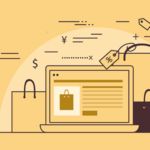

Be the first to review “UpdraftPlus Premium – Backup and Restore”
You must be logged in to post a review.